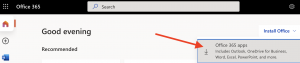Benefits of Office 365 for Education (A3)
Within KILAW’s efforts to develop and support the educational process using information and communication technology, KILAW cooperated with Microsoft to offer the advanced version of Office 365 for Education (A3) system to the school’s employees, faculty members, and students. The system is accessible from any device though Single Sign-on using KILAW’s email username and password. Office 365 for Education (A3) consists of cloud-based enterprise applications and services which provide KILAW’s employees and faculty members with the following benefits:
- Work together with real-time coauthoring, autosaving, and easy sharing in your favorite web apps, Word, PowerPoint, and Excel.
- Install Microsoft Office desktop apps on up to five PCs or Macs per user.
- Install Microsoft Office apps on up to five tablets and five phones per user.
- Stay on top of your KILAW’s email with Outlook for the web and a 50 GB mailbox.
- Leverage Microsoft Teams, your digital hub that integrates virtual classrooms, conversations, calls, shared content, and apps to be more collaborative and engaged.
- Improve learning outcomes with built in accessibility features and Learning Tools that support reading, writing, math, and communication.
- Keep organized with OneNote, your personal digital notebook.
- Stay connected with your colleagues with customized OneNote Notebooks.
- Conduct and take authentic assessments and surveys with Forms.
- Enable digital storytelling with Sway.
- Never run out of space with unlimited personal cloud storage using OneDrive for Business.
- Inform and engage with e-collaboration sites and team sites throughout using SharePoint.
- Stay protected with Digital Rights Management, data loss prevention, and encryption.
- Create, manage, and share videos securely across KILAW with enterprise video service (Stream).
- Communicate easily with HD video conferencing using Microsoft Teams.
- Host meetings and live events for up to 10,000 people with Microsoft Teams live events.
- Help assess risk and gain insight into potential threats with Office 365 Cloud App Security.
- Let students schedule appointments with faculty online using Microsoft Bookings.
- Utilize workflow automation across Office 365 apps and services to automate processes without writing code.
To access KILAW’s Office 365 system, go to https://kilaw.edu.kw/office
Instruction to install Microsoft Office desktop apps on up to five PCs or Macs
To install Microsoft Office desktop apps on up to five PCs or Macs per user, please follow the following steps:
1- Go to https://kilaw.edu.kw/office
2- The following screen appears, click on “Install Office”
3- Then click on “Office 365 Apps”
4- You can now download Microsoft Office installation file to your device, then install the downloaded file.
5- After installing Office app on your device, open the application. It will ask you at the first time to activate the application license using your KILAW’s Office 365 username and password (username and password of your KILAW’s email account).